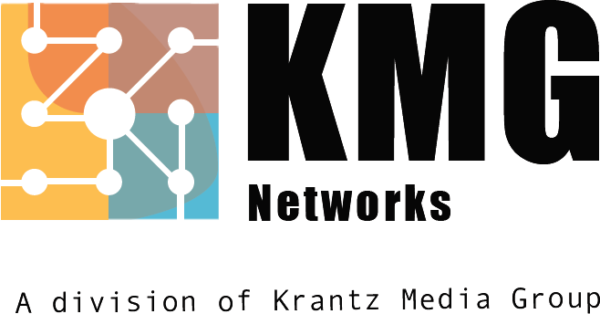There are two different ways to publish your podcasts on TalkShoe.
1. Live options - this is the option people are most familiar
2. Upload an audio file that was recorded earlier.
It’s really easy to do and means you can record your podcast whenever you want, edit out any accidents and even add extra features, like introduction music or sound effects. Once you have your mp3 audio file ready to upload, you only need to login to your TalkShoe account, create a new episode and choose the ‘Upload’ option instead of schedule.
We recommend Audacity for recording and editing your podcasts in advance. You can use any recording/editing software with Talkshoe, but we really like Audacity as it’s free and can be used on Apple Mac, Windows PC and also Linux computers. There are also oodles of features available that make it a really powerful tool. That can seem daunting at first, but even for an entry-level user like me, the recording process is straightforward.
How to upload a pre-recorded audio file on TalkShoe.com using Audacity
1. Download and install the software from this link.
2. Open the Audacity application.
3. Ensure the correct microphone/recording device is selected from the drop-down menu.
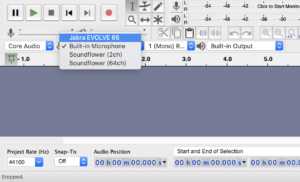
4. Hit the red circle ‘record’ button or simply press the letter ‘R’ on your keyboard when you are ready to start recording.
5. Hit the pause button anytime to temporarily stop recording audio and the square stop button when you are done.
6. Save your recording: Unlike using the voice recorder on Windows or Quicktime on a mac, recordings on Audacity first need to be 7. saved as a ‘Project’. This allows you to come back at any time to edit the audio from your original recording. Select File > Save Project As.
7. Export your recording: Select File > Export Audio
8. Select File Type > MP3 Files
9. Enter a name for your file and hit save.
For more detailed information about editing and other audio settings, please take a look at Audacity’s comprehensive online tutorials:
10. Login to your TalkShoe account and navigate to your shows.
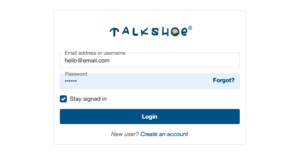 11. Select one of your shows and click on New Episode > Upload
11. Select one of your shows and click on New Episode > Upload
(If you haven’t already created a show, instructions on how to do that can her found here)
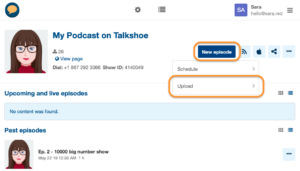 12. Choose a past date/time
12. Choose a past date/time
13. Edit the title if you want and add a description
14. Click +Add Recording > select the file > open
15. Wait for the file to load then hit Save and you are done!


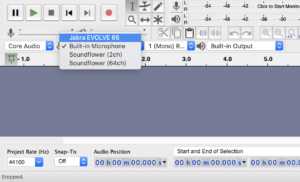
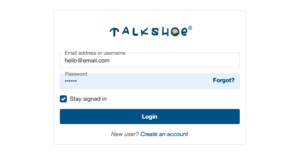 11. Select one of your shows and click on New Episode > Upload
11. Select one of your shows and click on New Episode > Upload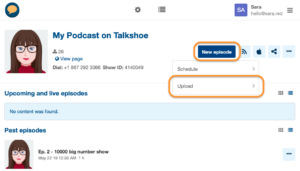 12. Choose a past date/time
12. Choose a past date/time